Update - January 2012
Please go to this post for the most recent success story. The firmware in the E585 has been changed over time and the process has changed also.
Update - June 2011
Please go to Post #84 onwards to read about how our forum members have managed to use a modified version of the below process to unlock the latest firmware for the E585. I will update this post with the detail as soon as I can. If you are able to unlock the latest firmware using the modified process please post your experience on here.
Update - May 2011
It appears that the newest firmware for the E585 cannot, at this time, be unlocked using the method stated in this thread. Zibri claims to have updated his utility to do the unlock, and that seems to be the only viable means right now. That may change in time.
As soon as we have an update on how to unlock the current version of the firmware we will post it upon this thread.
**Edit** The PSAS software (see below) is no longer available on the link below. Instead use this link to grab yourself a copy of PSAS to do the work --> http://www.2shared.com/file/nSGmVJH7/psas.html
I have also uploaded a copy to Fileswap.com http://bit.ly/hw617u
and Dropbox http://db.tt/My3Y2uf
Thanks also to the poster on this thread #45 for the info - https://talk3g.co.uk/showthread.p...2349#post42349
This is a rather lengthy post, there is a lot to cover. Don't be put off. I just wanted to encapsulate a 50-page thread from another forum into one single and concise posting. This is it.
I absolutely detest any form of Service Provider (SP) locking of devices, especially those that are obtained on contract. The cost of the device while subsidised is fully recovered over the life of the contract. And so I always take the trouble to unlock such SP locked devices if I can. The Three MiFi is no exception to the rule.
Why even bother in the first place? Well, it is general experience that the UK mobile network operators do not have 100% UK national coverage, even if their coverage maps suggest otherwise. And so it is, usually, convenient to be able to pop in another network's SIM should the situation arise.
154119120-37bb7cac644f4a1c81bbbc841164660c.4c7c14c8-scaled.jpg
There are plenty of paid-for Unlock deals for the Three MiFi (the E585 being their current model). These hover around the £10 mark. But the great thing is that the unlock code is embedded in the MiFi firmware if only you could get to it.
And so you can. But it does take a little bit of work with a software tool and about 30 minutes of your time if you pace yourself and don't rush.
At this point I must stress that you do any of this at your own risk. If you get it wrong then you have only yourself to blame. But outside of that rather stern sounding caveat I should just say that it really is a simple process.
The main part of the process is culled from another site. You will have to download the PSAS software and install it to your Windows PC (works with XP, Vista and Windows 7). There may be a bit of adjusting settings required, I will cover these off after the main process itself.
Important: This is very, very, very important. Before you make a start on this please ensure that you read this entire posting and gather together and install and make sure that you know where all the software is that you will need.
Searching for the Unlock CodeMacca's help guide!
()- General Info
""- Click to select on PSAS
Requirements:
3 wireless Manager- (whatever software that came with your modem, in order to recognise your modem on usb mode)
PSAS Software (the Free version) from Phone System Analysis Software - PSAS | The successor of QMAT - (on the downloads page)
MS Windows Notepad- (This is from accesories on windows START menu)
SETUP to get everything ready to unlock your Mi-Fi)
Install PSAS software on windows computer.
After this, change the sim card inside your modem,
(to a diferent network sim card)
connect to the computer with usb cable and install the software that come with your Mi-Fi,then close down the Mi-Fi software.
(make sure that you are not connected to the modem via wireless and the software that come with your Mi-Fi is not running, this step is only for instalation of the Mi-Fi Drivers)
USING PSAS To retrieve your unlock code)
Switch On your E585 and wait for it to start up completely
Run PSAS
On PSAS main page you have tab menus, select the "Hardware Forensics" menu tab and select "Use Mobile Port" this will open another PSAS program window for you (which is where all the magic happens)
In the new window:
on the "SETUP" menu tab (which you are on already)just select the "Serial COM Port" (you need to choose the one that says that is your 3G Application Interface, not the one that says PC UI Interface whatever the COM Port), then select the "baud speed" (This varies depending on the computer speed and windows OS), and thats all you have to do for the setup menu tab
Next go to the "DIAG" menu tab and click on "send" this should now show some numbers on the open space box below, On the 'Diag Functions box' (box below the "send" button box)you wanna select "Read EFS" instead of Save memory to file then tick "Alternative Method" then on "max page" type: 250 (i did 250 but can range from 200 to 600 depending on the lines), then click "lets go", this will ask you to save a file so just name it and save it onto desktop. (you have to keep trying, PSAS will crash often and the more lines the most likely to crash)Once it works it will save the file to the desktop You now have a log file which will tell you your unlock code
USING NOTEPAD to find your unlock code from PSAS log file)
Open Notepad
Now open this log with windows notepad and search for your code.The easiest way is to use the find feature in your
notepad and type "PST" (NB: See also below) this will send you to your unlock code which are the numbers after the word PST, if you look
around you will also see your srl. number.
(if your note pad hasnt found the word PST in search it means you have to get more lines on the "Max page" procedure)
INSERTING ACTIVATION CODE Last step, entering the Unlock code.
Now connect your Computer to your Mi-Fi wireless and try to open any page, this will redirect you to 192.168.1.1/simlock.asp if not type "192.168.1.1/simlock.asp" into your browser and when the page loads type the code that you got from notepad
MY MESSAGE:
Thanks to all the posters in this forum you have really helped me and saved me some time and cash. Hope this will do the same for others.
I cannot guarantee this will work for you but this is what i did to get my E585 unlocked, if anything happens to your Mi-Fi do not hold me responsible for it, as all this information is already in this post i merely compiled, thus the reason i thank all the people that posted here. Good luck doing yours, read the forums it was hard for me as it was my first time but be resilient and you will succeed!!
Source URL: http://forum.gsmhosting.com/vbb/6265659-post108.html
There appear to be a number of versions of the E585 firmware out in the wild. In the above procedure you are advised to search for the string "PST" in the log file that you produced using PSAS.
Elsewhere on that forum one experienced member advises to search for the string "LT P" (again, without the quotes but exactly as shown here). If correct then you will see an 8-digit string of numbers to the right of the search string.
PSAS keeps crashing or won't work
I believe that this may be an issue limited to Windows 7 and the E585 together. What happens is that while producing the log file PSAS may error in Windows 7 and have to be force closed. The answer to this is to reduce the speed that PSAS uses to communicate with the E585. In my case I set the speed to 57,600 which worked fine. You do not need a fast speed as you are only going to be working with a tiny amount of data to be retrieved from the E585. So just go for a low speed or try setting the PSAS speed slower successively until one works.
Note, you may have to unplug the E585 and then plug it back in again between changes of speed in PSAS. You may also need to power the E585 off and then on again between each speed change.
Conclusion
So, assuming you followed everything above correctly, that you didn't experience any issues that you could not overcome, and that everything worked as it should have, then you should have a fully working and unlocked Three E585 MiFi in your hands.
Enjoy
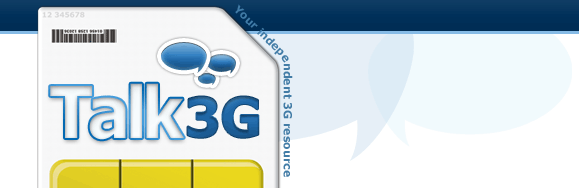





 Reply With Quote
Reply With Quote